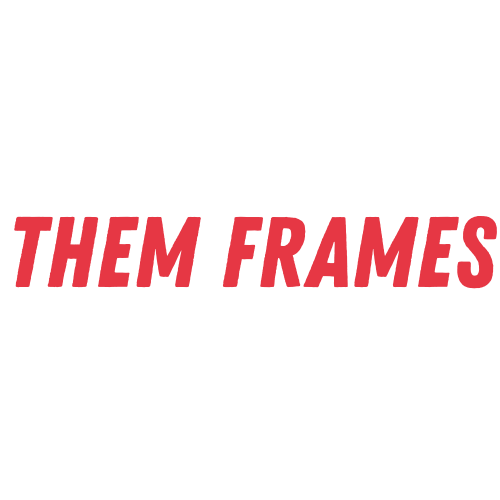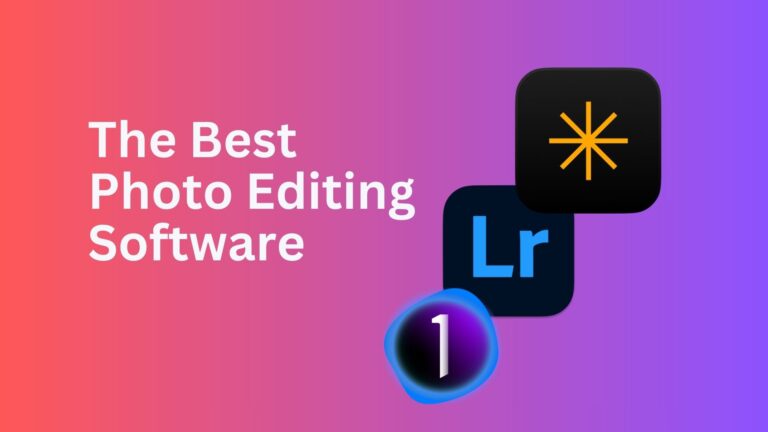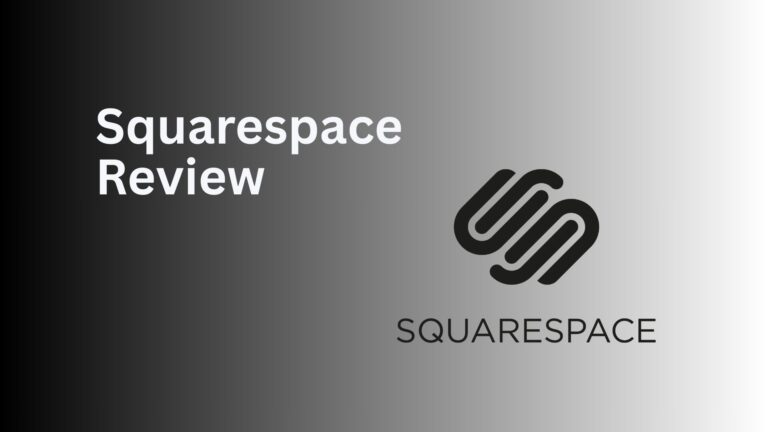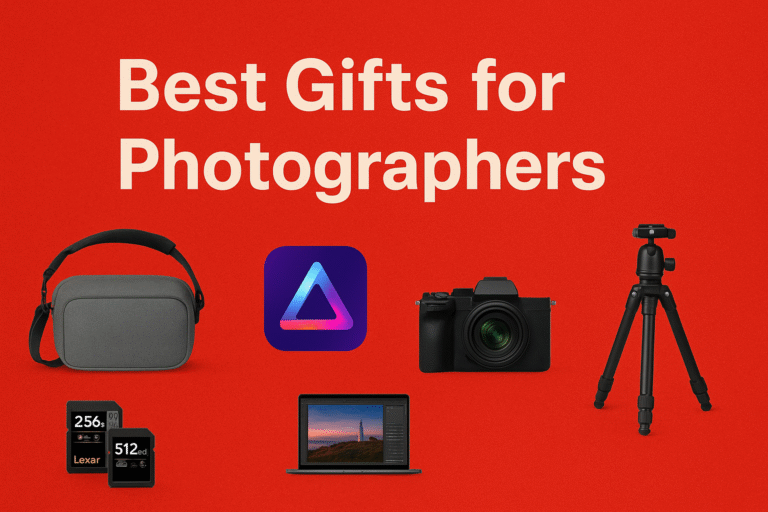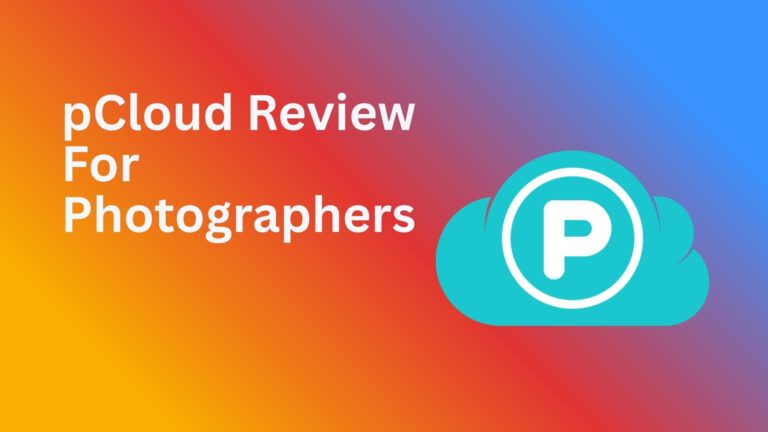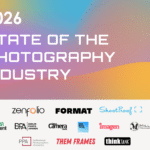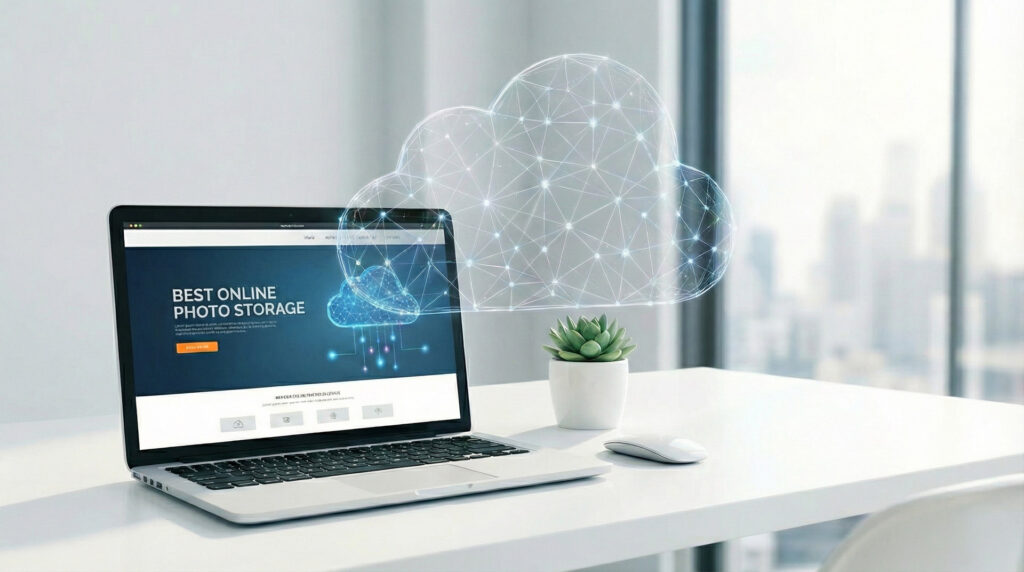
Backing up your photos is an essential part of a photographer’s workflow. Some choose to do this via external hard drives, but these can often malfunction and break down. The best way to keep your images safe and retrievable is by using the best online photo storage services. So in this article I’m sharing the leading options available.
The Benefits of Online Photo Storage
I’ve been testing the best cloud storage services for photographers for over a decade. For me it’s much better to upload my images to cloud storage, rather than rely on a local or external hard drive. Below are some of the perks…
- Cheap, expandable storage options.
- Robust security to keep files safe.
- Simple and easy image sharing tools.
- Sync and access files across multiple devices.
- Easily recover files and download them.
The Best Online Photo Storage At a Glance
- pCloud – Excellent multimedia features with affordable lifetime storage plans.
- SmugMug – Unlimited photo storage with sales and business tools.
- Internxt – Cheap photo storage with future-proof security.
- Sync.com – Private, secure and affordable storage for your photos.
- Google Drive – Popular and excellent online photo storage management tools.
TL;DR: Why pCloud is The Best Online Photo Storage
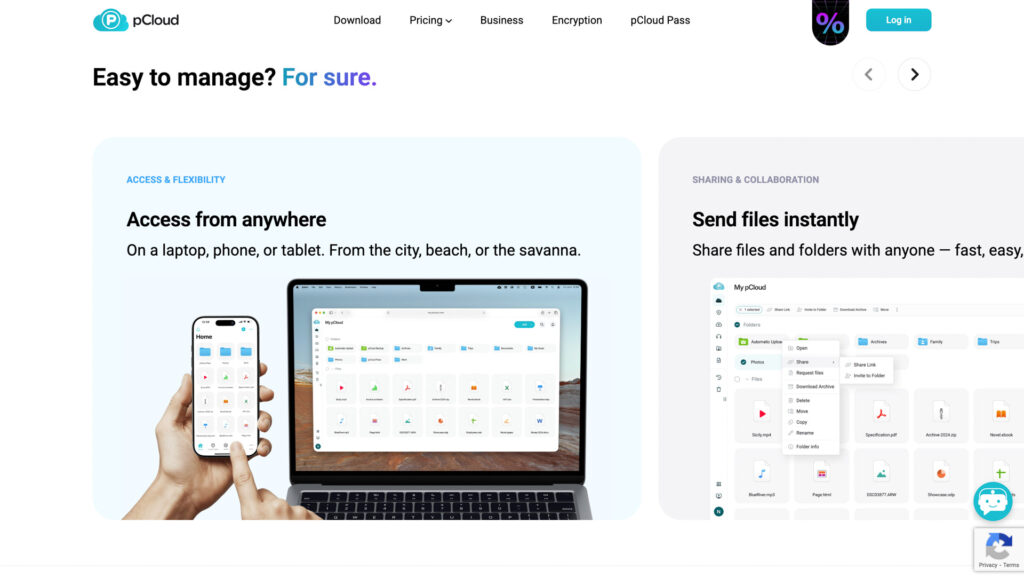
Using pCloud is a breath of fresh air. Its clean user interface makes navigation simple and the level of security is second to none. I also like that there are basic photo editing tools built into the app, even allowing me to edit RAW files.
Reasons I recommend pCloud to photographers
- Up to 10TB of storage space available.
- Password protection when you share files.
- Client-side encryption for optimal privacy.
- Easily create different folders for photos.
- View your images in full resolution.
The best part about pCloud are the lifetime plans. Instead of monthly payments, you only need to pay once – this offers superb value. Monthly and annual plans are also available.
Sign up to pCloud now to start backing up your photographs.
Best Online Photo Storage Compared
Below is a table of some of the best features, security and price options available on each service.
| Best Plan | Best Feature | Client Side Encryption | Free Plan | Best For | |
| pCloud | 2TB Lifetime plan $399 (one-time fee). | Built-in photo editing tool. | Yes | 10GB | Photographers looking for affordable cloud storage and creative tools. |
| SmugMug | Unlimited storage Portfolio plan $20.50 per month (annual billing). | Integrated e-commerce tools to sell your images. | No | N/A | Heavy-use photographers looking to manage their business. |
| Internxt | 5TB Lifetime plan $380 (one-time fee). | Post-quantum security features. | Yes | 1GB | Future-proof security |
| Sync.com | 5TB $28 per month (annual billing). | Excellent privacy and security protocols on all plans. | Yes | 5GB | Privacy-focused users. |
| Google Drive | 2TB $8.33 per month (annual billing). | Advanced search functionality | No | 15GB | Large volume file management |
| MEGA | 3TB $9.65 per month (annual billing). | Dedicated media tab | Yes | 30GB | Hobbyist photographers looking for a free plan. |
pCloud: The Best Online Photo Storage
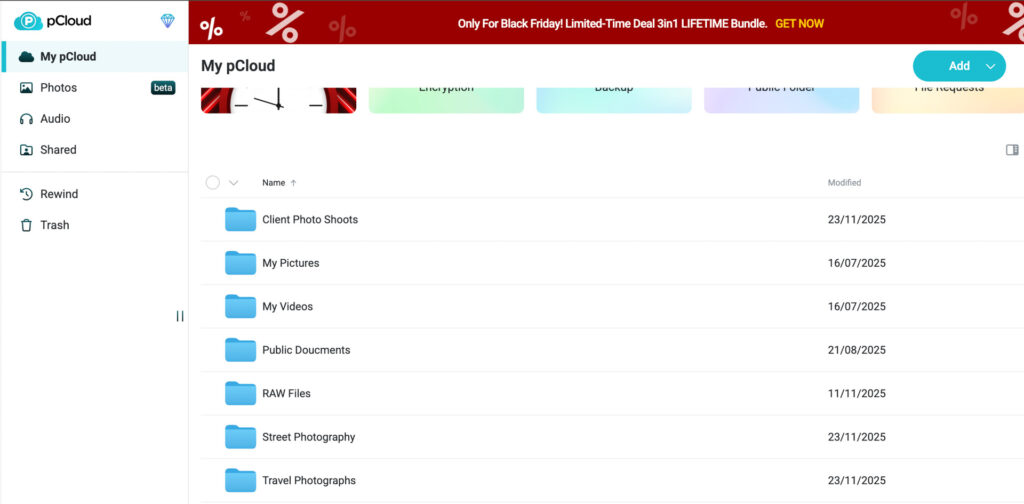
pCloud offers fast and reliable storage for your photos. You can use it on desktop, web and mobile and it’s packed with several secure sharing options. The desktop app lets you run automated backups and you can export images from your photo editor directly to a pCloud sync folder.
There are no file size limits on uploads, perfect if you’re backing up RAW files. You can also view your images in their highest resolution, as pCloud doesn’t add compression to your frames.
pCloud: My Real World Experience
Naturally, the first thing I tested was pCloud’s built in photo editing tools. To my surprise, I was able to edit a RAW file directly inside the web app. It features minimal tools, allowing you to change exposure, contrast, white balance and more. There are nine decent filters too for quick edits.

It certainly won’t replace the best photo editing software, but for photographers who just make very light adjustments, it may be enough.
pCloud’s general user interface is clean and modern, and I enjoyed creating folders for my images. The dedicated Images tab is useful. It filters out all other file types and lets you get straight to your shots. Search functionality could be more advanced, and I’d certainly welcome being able to search by description as I can on Google Drive.
pCloud: Security For Photos
pCloud uses standard encryption protocols to keep your images safe from malicious hackers. To my knowledge the company is yet to fall foul to any major data breaches.
Client-side encryption is also available as a paid add on, so not even employees at pCloud can access your data.
There are some useful sharing features, which will especially come in handy if you’re doing client work. You can password protect the folders you share, limit downloads and set expiration dates for access. Professionals will also like that you can add personal branding to your shared files.
How Much Does pCloud Cost?
pCloud gives you three options: pay monthly, yearly or a one-off fee for a lifetime plan. The lifetime plans offered by far the best value long term, and they’re very well priced.
| Plan | Monthly | Yearly | Lifetime |
| 500GB | $4.99 | $49.99 ($4.16 per month). | $199 |
| 2TB | $9.99 | $99.99 ($8.33 per month). | $399 |
| 10TB | $19.99 | $199.99 ($16.66 per month). | $1190 |
Sign up for monthly and year plans.
SmugMug: Best Unlimited Online Photo Storage
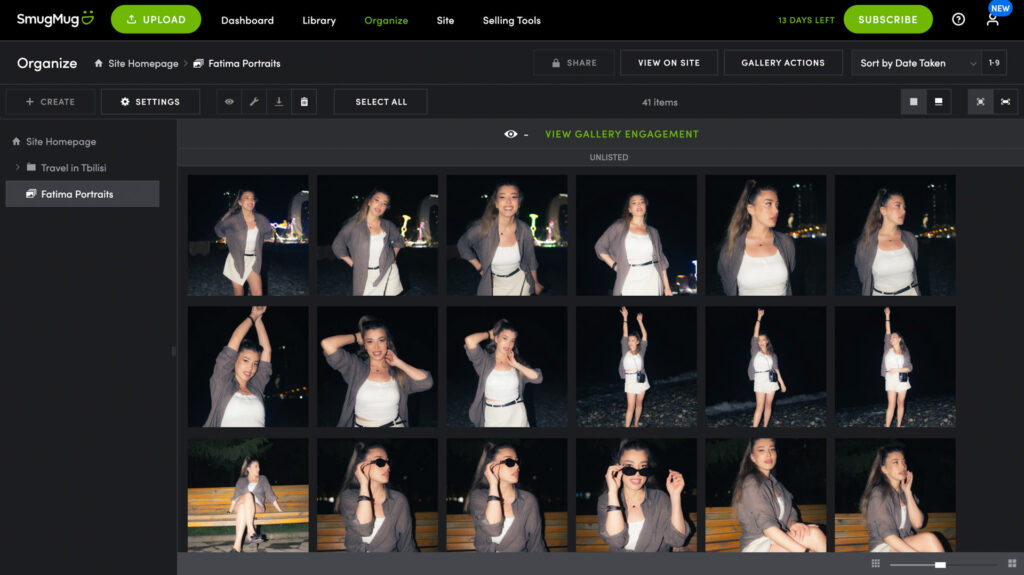
SmugMug offers unlimited storage space for JPEG files – making it an ideal choice for heavy users. File size uploads are capped at 150MB but this should be plenty for a majority of photographers. Built inside the platform are a range of selling tools, and it allows you to create an online portfolio through its website building tools.
SmugMug: My Real World Experience
Looking at SmugMug from a cloud storage perspective, there are several menu options and tabs which feel more removed from the simplicity of traditional cloud storage. That said, once I became familiar with the user interface, everything clicked into place and creating galleries and sharing files was easy.
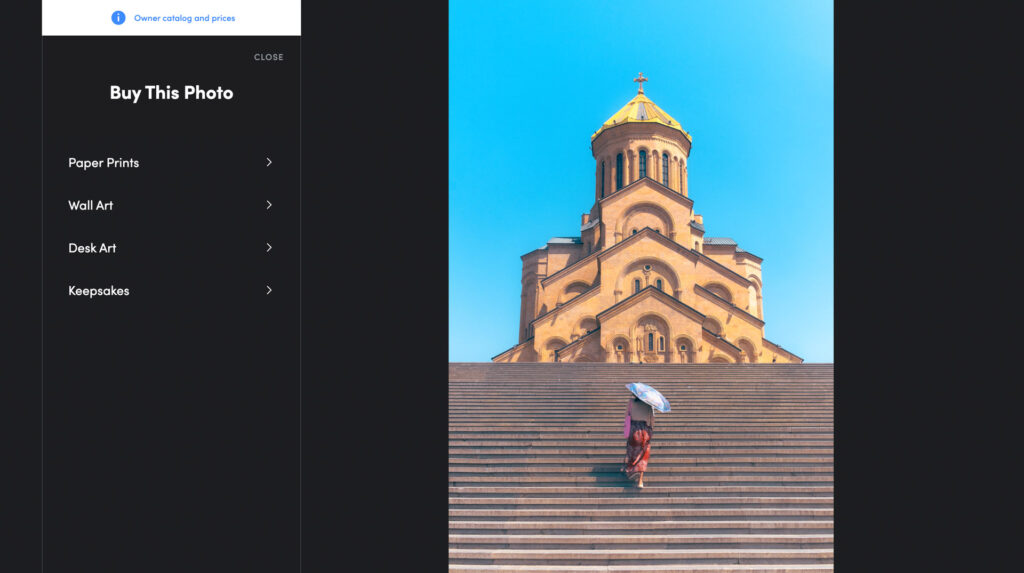
What’s great about SmugMug is how easy it is to sell your work. Let’s say you’ve shot for a client or someone wants to buy a print, just simply share a link to the folder of images and they can make a purchase by hitting the cart button on a photo. I really recommend SmugMug for those serious about earning money from photography.
A couple of other features I liked were comments and slideshow. Comments are a great way to get remote feedback on your images, and the slideshow allows you to sit back and view your frames. It would be nice to be able to add music to a slideshow, as you can with ShootProof (read my ShootProof review) but it’s not an essential feature.
SmugMug: Security For Your Photos
SmugMug uses Amazon Web Services for its cloud-based infrastructure. This means secure AES 256-bit encryption is in place for the protection of your files. There’s no client-side encryption available on any plans.
You have the option to password protect your galleries. There’s also an option to add a watermark to your photos so nobody can steal them and pass them off as their own.
How Much Does SmugMug Cost?
SmugMug is pricier than other options. This is mainly due to two reasons; you get unlimited storage, plus a range of e-commerce, business management and portfolio tools. I should note, you need to pay extra for RAW-file storage, costing $5 per month for each TB of raw storage you use.
| Plan | Monthly | Yearly |
| Unlimited Direct | $25 | $210 ($17.50 per month). |
| Unlimited Portfolio | $31 | $246 ($20.50 per month). |
| Unlimited Pro | $45 | $384 ($32 per month). |
Internxt: The Best Online Photo Storage For Security

Internxt is a simple online photo storage solution, with some useful backup features available as well. You can run a continuous or scheduled backup, or you can upload images manually via a sync folder. There’s the option to upload via the web and mobile apps as well. All the apps offer easy-to-use file management tools for organizing all your images.
Internxt: My Real World Experience
Due to its basic build, Internxt is a very simple to use cloud storage for photographers. Uploading files, creating folders and installing the desktop app was very straightforward and even those new to cloud storage will be fine using the platform.
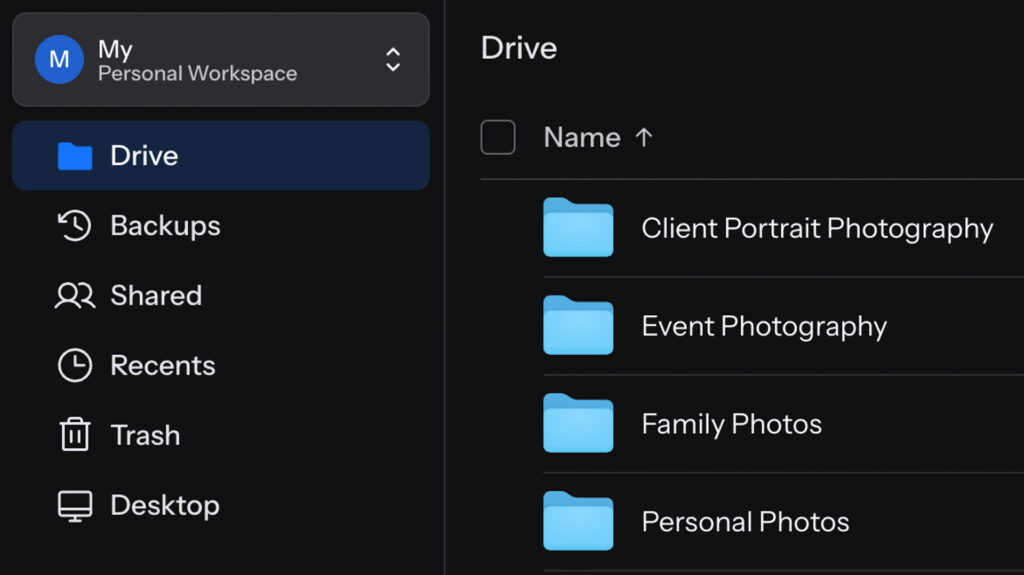
Unlike pCloud, I noticed you can’t upload any file size, with the maximum being 40GB. Totally fine for JPEGs but not ideal if you’re looking to backup your RAW files. I didn’t notice any compression on images stored in the cloud, and all my files opened fast, with the app proving to be really responsive.
Internxt: Security For Photos
As quantum computing hits the mainstream, it will become easy for hackers to bypass current security protocols. Internxt is already ahead of the curve offering encryption measures that will make it impossible for advanced hacking systems to bypass in the future.
Standard AES encryption is also currently in place and, like pCloud, client-side encryption is available but at no extra cost. You can add a password to all files you share inside and outside your organization.
How Much Does Internxt Cost?
Internxt offers annual and lifetime plans, and often runs huge discounts on all options.
| Plan | Yearly | Lifetime |
| 1TB | $30 ($2.50 per month). | $400 |
| 3TB | $60 ($5 per month). | $650 |
| 5TB | $90 ($7.50 per month). | $950 |
Sync.com: Affordable Online Photo Storage
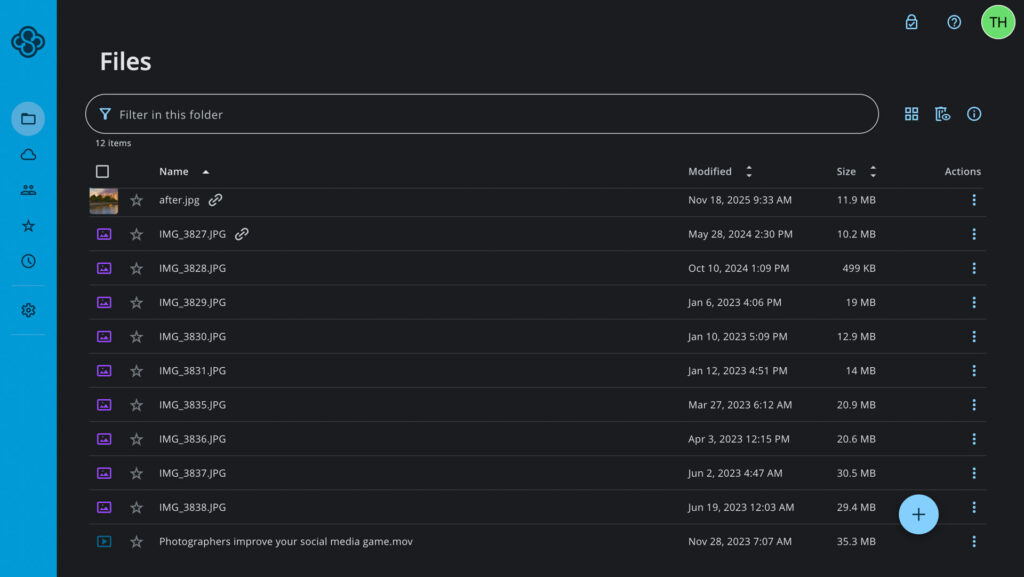
Sync.com became popular due to its strong and transparent approach to privacy. For cloud storage, it works like any other option allowing you to upload and sync photos across multiple devices. There’s also a dedicated vault which doesn’t sync your files, allowing you to free up storage space.
Users can manage desktop and mobile devices via the web app. This allows you to remove a device in case it’s lost or stolen, thus making it harder for unauthorized people gaining access to your account.
Sync.com: My Real World Experience
I used to avoid Sync.com due to its archaic design. However, after an update within the last 12 months it’s become a much more enjoyable and easier app to use. Uploading files manually and dragging and dropping them in was nice and smooth, as was creating folders.
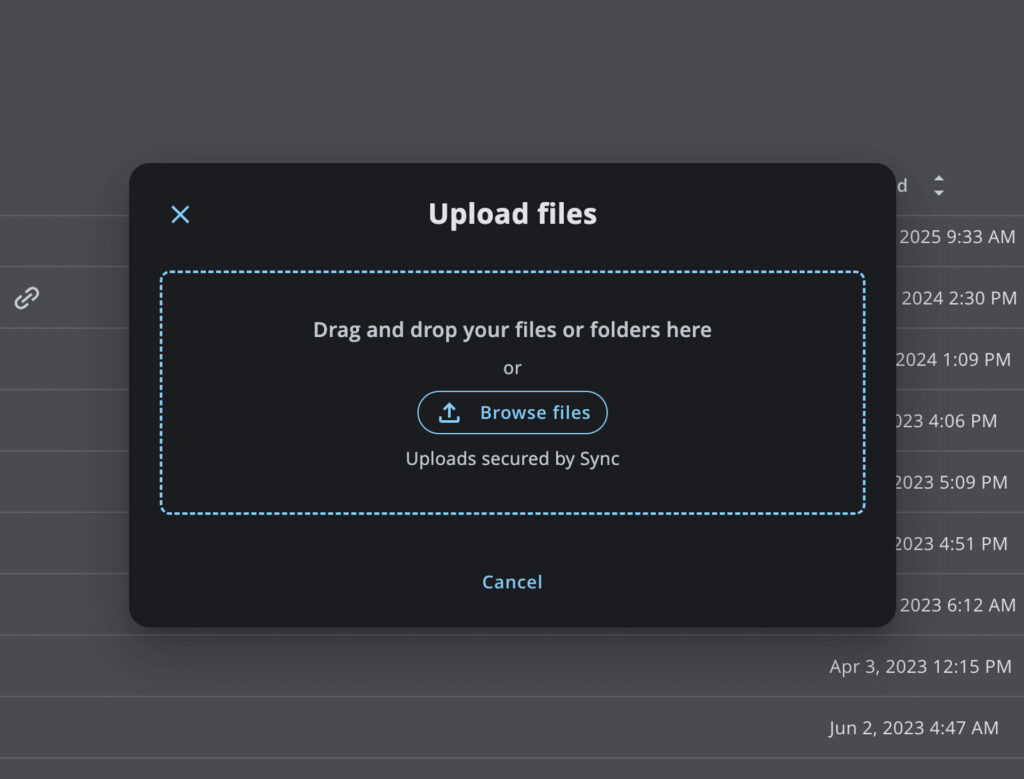
There was a noticeable reduction in speed when uploading my files. It’s not the fastest app by any means, but it didn’t feel slow enough to be a deal breaker for me. File previews didn’t always load either, so I couldn’t identify images simply by looking at the thumbnail.
Favoriting images makes it easier to sort through your best images, and I like I was able to access them in the favorites tab. It would be cool if this option was available to those you share files with, as it would make proofing and approval much easier when working with clients.
Sync.com: Security For Photos
The platform uses AES 256-bit encryption when your files sit on its servers, and TLS/SSL encryption when you’re uploading photos. This is industry standard and you can trust your photos are safe. Client-side encryption is also available across all accounts including the free plan.
Sync.com has had regular audits from third party auditors and its security and privacy standards pass with flying colors, highlighting that they fully comply with SOC 3 security standards.
For everyday security tools, users can add passwords, action preview-only mode and limit downloads. For analysis, you can also monitor the number of downloads a file has had and get email notification whenever someone accesses a shared file or folder.
How Much Does Sync.com Cost?
There are no lifetime plans available, so you’re tied into monthly or yearly payments. The company often runs discounts, but when it doesn’t the pricing is rather expensive.
| Plan | Monthly | Yearly |
| 1TB | $16 | $144 ($12 per month). |
| 5TB | $32 | $336 ($28 per month). |
| Unlimited | $54 | $1080 ($90 per month). |
Google Drive: Best Online Photo Storage for Search
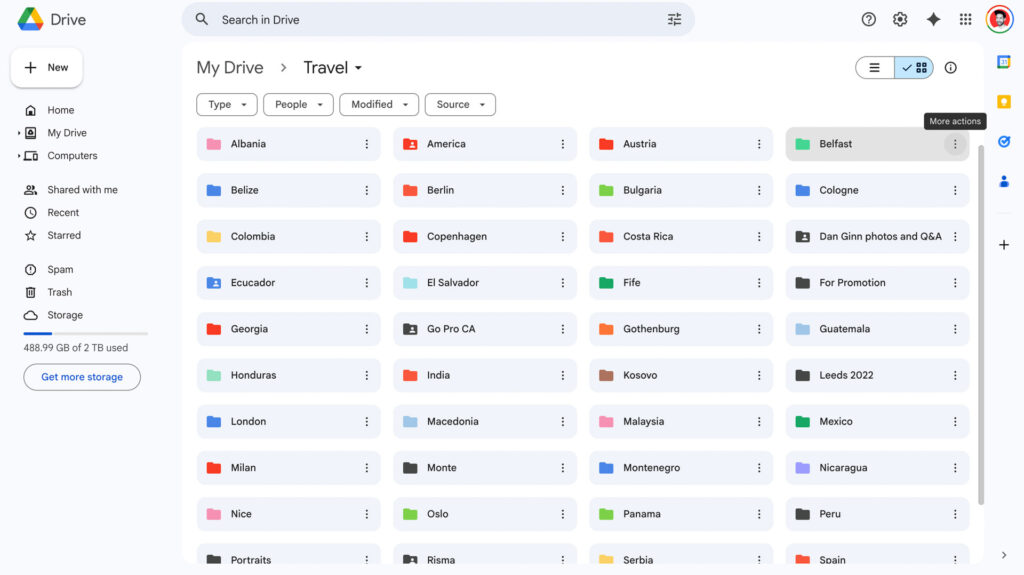
Google Drive is one of the original cloud storage services. Its familiar user interface, large file capacity and integration with a range of tools makes it popular for photographers. Smartphone photographers can also use Google Photos to backup their images automatically. It’s available across all operating systems and has excellent desktop and mobile apps.
Google Drive: My Real World Experience
I really enjoy using Google Drive. Its search functionality is the best I’ve tested. I can describe an element of an image in search and it brings back accurate results 99.9% of the time.
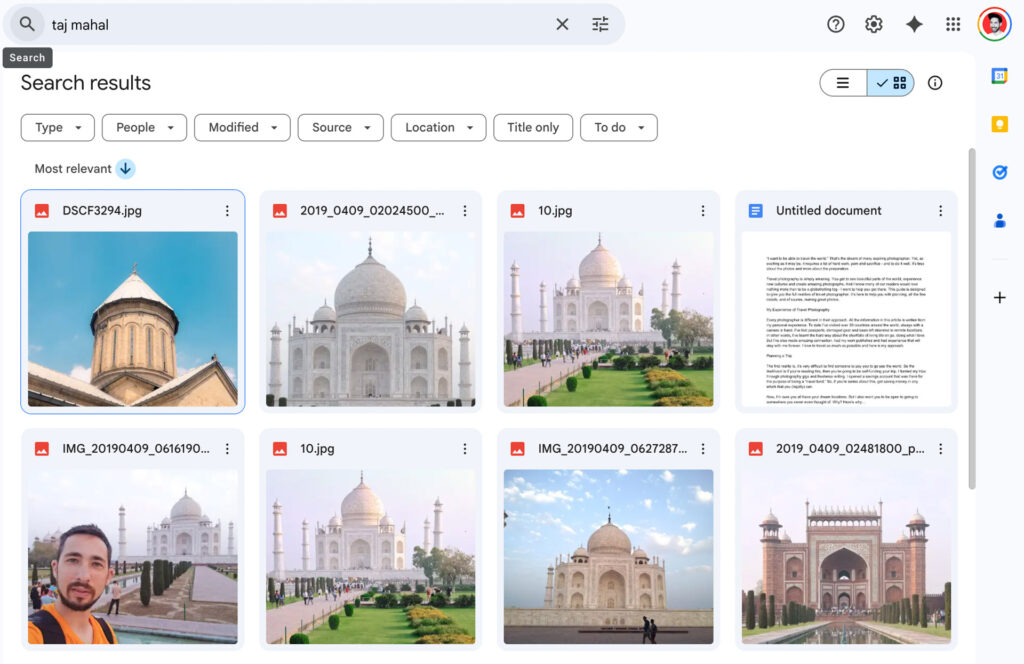
Being able to color code folders is a simple but welcomed feature. It makes it easy to create a filing system and allows me to access specific photos and shoots quicker. I found running Google Drive on macOS to be advantageous. I can export images directly from Luminar Neo into my sync folder and share files with others from the desktop app.
Images loaded quickly across desktop, web and mobile and there was no reduction in image quality either. I found sharing images a painless task and I welcome the ability to change user permissions, giving me full control over how others interact with my files.
Google Drive: Security For Photos
Google Drive uses the standard encryption methods to keep people away from your files. Though, it does lack some added features you find on the likes of pCloud, Internxt et al. There’s no password protection for shared files, nor can you limit the number of downloads or set expiry dates.
On a privacy front, there’s no client-side encryption. This means Google can (and does) use software to scan its users data. This is marketed as a way to ensure nothing untoward is happening in your account, but it’s up to you if you trust Google, a company that’s had to defend its privacy policy on more than one occasion.
How Much Does Google Drive Cost?
Google Drive offers a diverse range of plans. It starts with the generous 15GB free plan, right through to a 30TB plan. The most popular is the 2TB plan which is fairly priced and pretty much in line with average costs on the market.
| Plan | Monthly | Yearly |
| 100GB | $1.99 | $19.99 ($1.67 per month). |
| 200GB | $2.99 | $29.99 ($2.50 per month). |
| 2TB | $9.99 | $99.99 ($8.33 per month). |
| 5TB | $24.99 | $249.99 ($20.83 per month). |
| 10TB | $49.99 | No yearly option. |
| 20TB | $99.99 | No yearly option. |
| 30TB | $149.99 | No yearly option. |
Signing Off
Those are my top selection of the best online photo storage services. Before committing, sit down and make a list of your priorities. Ask yourself how much storage you need, if sharing with clients is important and if you want to make money and showcase your work.
For most users, the service that ticks most boxes is going to be pCloud. It’s private, fast and has the extra photo editing tools which photographers will enjoy using. There’s a free account so you can test it for yourself before committing to a paid plan.
The others have free versions or trials, so I recommend making the most of them before handing over your money.
Which is your favorite service to store photos online? What do you think of my selection? Let me know in the comments. Thanks for reading.
Want your work featured on Them Frames? Pitch us.