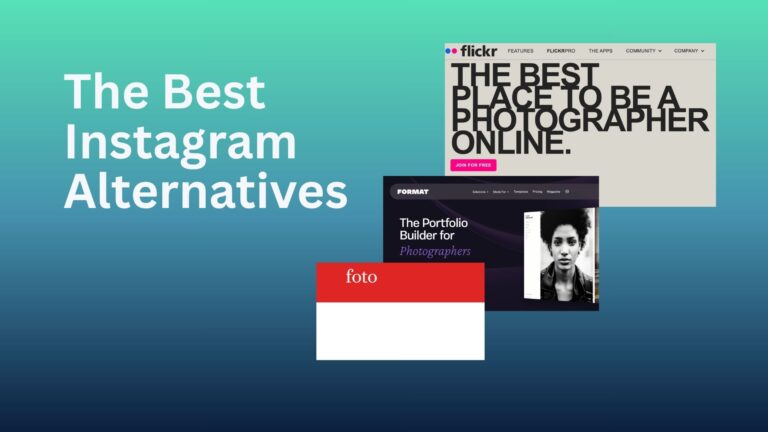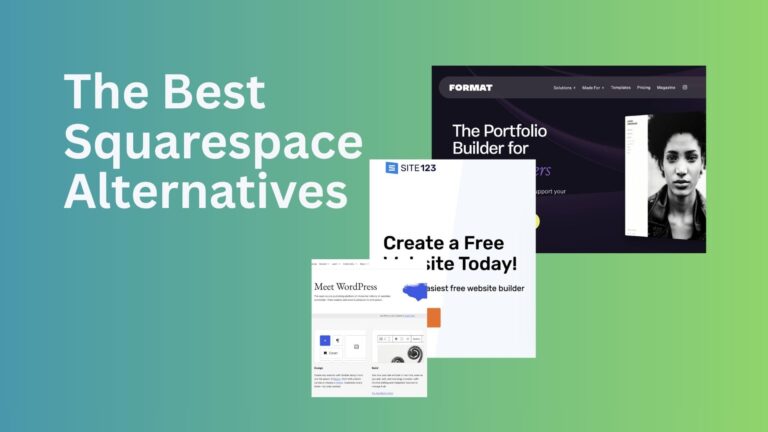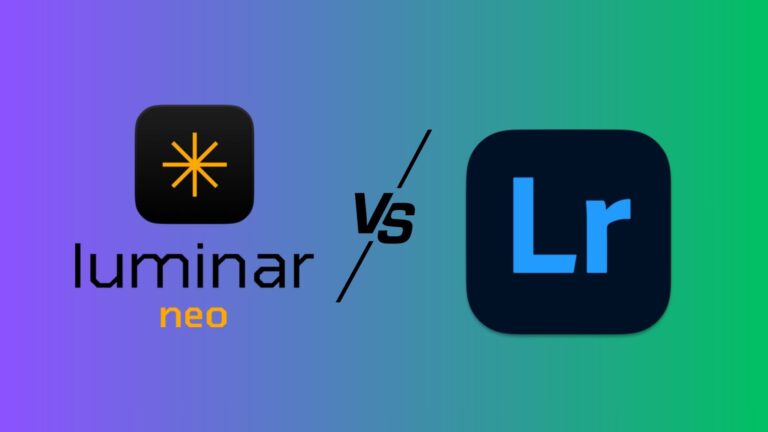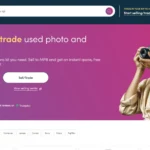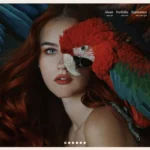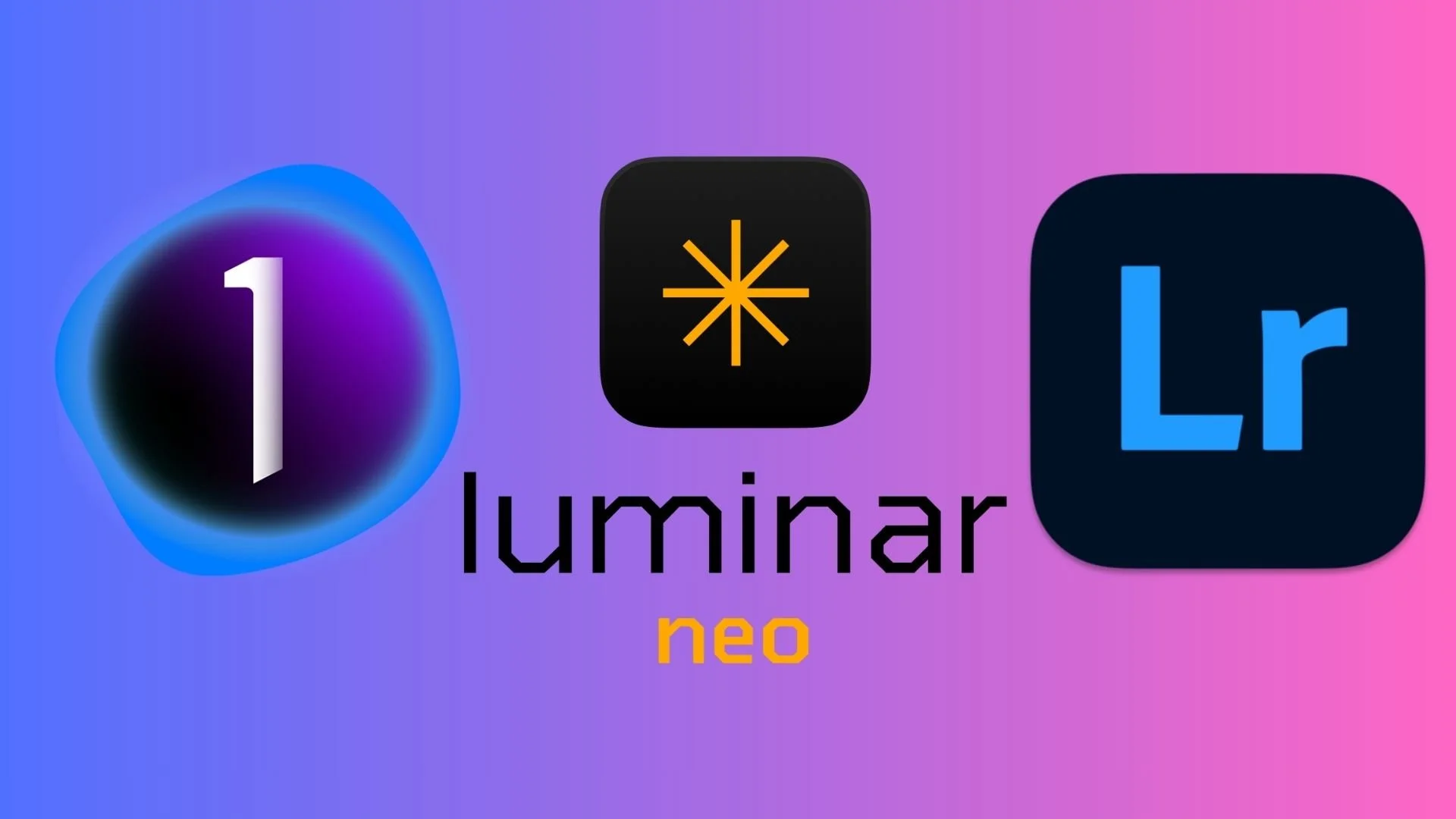
Finding the best photo editing software can be a challenge. With so many options available, photographers of all levels need to consider what features matter most for their workflow and current skill set. To help you get the most out of your editing capabilities, I’m sharing the best software options for all types of users.
Key Takeaways
-
Luminar Neo delivers powerful AI features and editing tools ideal for photography enthusiasts.
- ON1 Photo RAW Max combines robust editing tools with AI-powered enhancements, making it a flexible choice for both enthusiasts and professionals.
-
Capture One provides professional-grade precision and tethering capabilities that serious photographers need.
-
Polarr offers the most accessible experience for beginners with an intuitive interface and simplified tools.
-
Lightroom offers seamless mobile-to-desktop workflow making it perfect for photographers on the go.
-
Affinity Photo delivers Photoshop-like capabilities without the subscription and at a fraction of the cost.
-
Darktable stands out as an impressive free option with professional-level features.
Choosing the Best Photo Editing Software
I’ve tried and tested all the photo editing tools below. Over the past decade, I’ve used Lightroom, Capture One and Luminar Neo extensively, with each of them offering different tools that suit the type of edit I want to create.
I go to Lightroom when I want to make a fast edit on my iPad and I turn to Capture One when I want to edit my Fujifilm RAW files on desktop and have a more methodical editing session. Luminar Neo is for when my creative brain is in overdrive and I need a software that takes an image much further than its original iteration, without needing much time and brain power to do so.
Below I’ll break down each photo editing solution even further, and share others I know will appeal to photographers.
Testing The Best Photo Editing Software

I tested each photo editor on my MacBook Air M1 (2020), which I’ve owned for five years. It’s the base level option, coming with 8GB of RAM, 256GB of storage and an 8-core CPU. All of the options I’ve included ran great and even when I had other apps and tabs open. If you have a newer laptop than performance may be even better.
Related: Best Photo Editing Software for Mac
TL;DR: Why Luminar Neo is the Best Photo Editing Software for Most Users
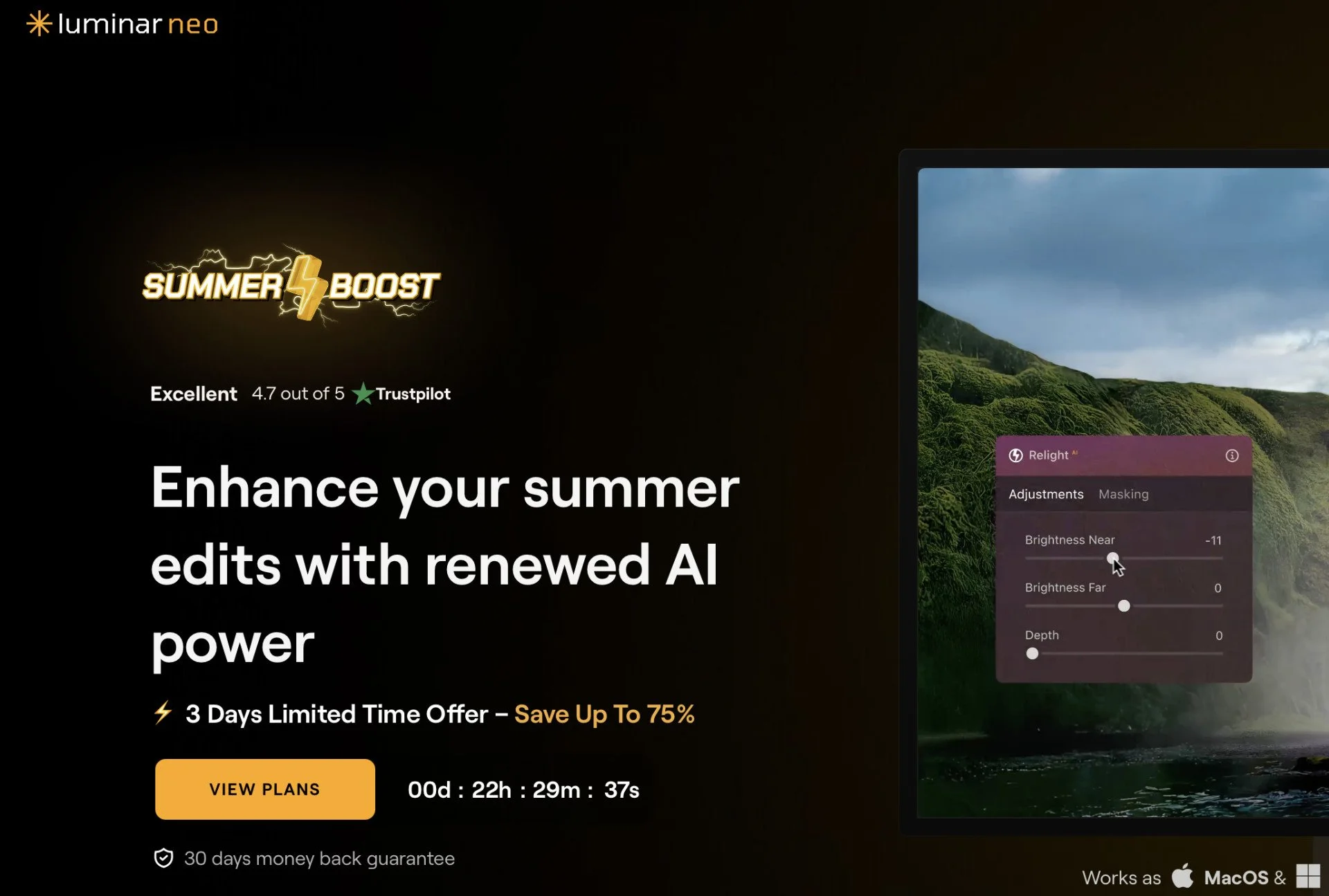
After using Luminar Neo consistently over the past year, I can confidently say it’s the best photo editing software for most photographers in 2025. I love its balance between simple editing tools and powerful features that help transform a photograph.
A major update in April noticeably improved its performance; editing felt smoother, even while multitasking with other programs running. It struck me just how far the software had come.
Why I keep coming back to Luminar Neo:
-
⚡ Fast, intuitive AI tools that handle complex edits in seconds
-
🎨 Great mix of automation and manual control for creative freedom
-
🖥️ Improved speed and stability, even on older devices
-
💸 One-time payment available — no long-term subscription required.
Try Luminar Neo today and use promo code THEMFRAMES10 to receive a discount!
Now let’s get deeper into my selection…
Video: Luminar Neo Workflow
Luminar Neo – Best Photo Editing Software for Enthusiasts
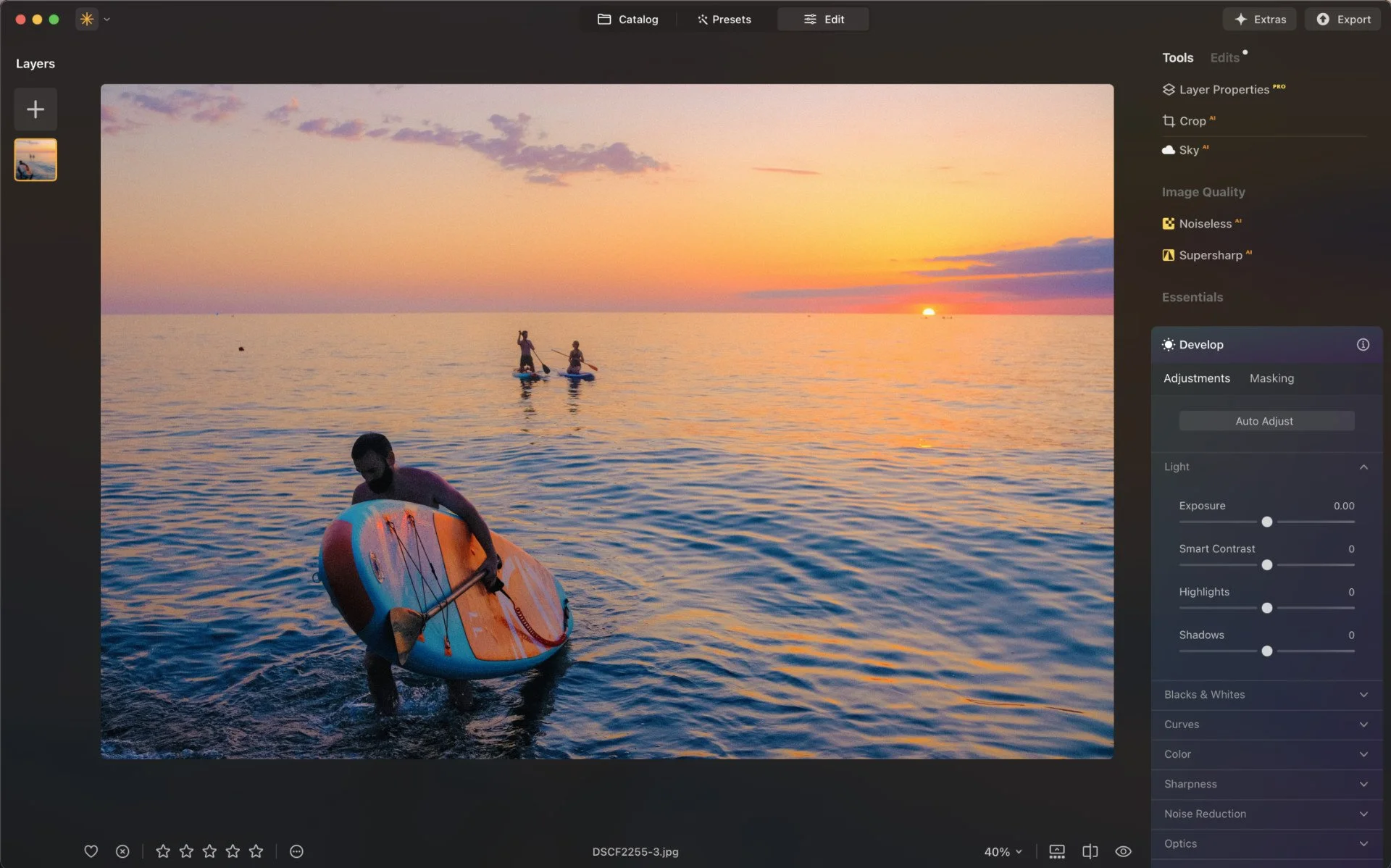
Luminar Neo hits the sweet spot for enthusiast photographers who want powerful creative tools without the complexity of professional software. The intuitive interface combined with advanced AI-driven features allows hobbyist photographers to effortlessly produce professional-quality results.
Its clean, modern design and color-coded sections, makes Luminar Neo enjoyable to use on a daily basis. But it’s not just about fun. The depth of its tools are perfect for more photographers who want to grow their editing skills.
It’s smooth and responsive, with the adjustment sliders in the Develop panel showing precise results for things like exposure, contrast, lights and shadows.
Where Luminar Neo truly shines is its perfect balance of automated enhancements and manual control. The preset options provide inspiration and quick results, while the comprehensive manual adjustment tools allow for creative refinement.
Users particularly appreciate the 24+ AI tools for tasks like sky replacement, portrait enhancement, and object removal. The technical capabilities like HDR merging, focus stacking, and panoramic stitching give photographers professional-level options without requiring years of technical expertise.
It performs well for the most part. However, as outlined in my Luminar Neo review, there was sometimes lagging when performing heavier tasks, especially when using its AI features.
How Much Does Luminar Neo Cost?
In my opinion, Luminar Neo offers exceptional value. It removes the need to pay monthly, and gives you the option to pay once and owner it forever. The company also offers huge discounts, currently giving new users 75% their bundle options. There’s also a 30-day money back guarantee if you’re not satisfied with the product.
- Perpetual Desktop License: $119 (macOS & Windows).
- Cross-device Perpetual License: $159 (Desktop and mobile apps)
- Perpetual Max License: $179 (Desktop, mobile apps access to creative library with access to more presets, LUTs and editing features).
Sign up for Luminar Neo today and and start getting awesome results. Use promo code THEMFRAMES10 to receive a discount.
ON1 Photo RAW Max – Best Photo Editing Software Ecosystem
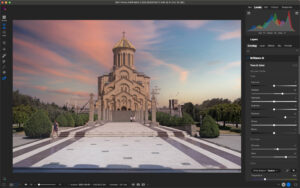
ON1 has built a comprehensive ecosystem of editing tools, and Photo RAW Max is the centerpiece. It covers all the essentials like exposure, color, and selective edits, while also giving you creative options such as advanced color grading. To extend its capabilities, you can add AI-driven tools for portraits, noise reduction, upscaling for print, and more.
One highlight is the AI keyword tagging system, which automatically analyzes and organizes photos without the need for manual entry. This makes searching and managing large collections much faster.
Like Lightroom, ON1 integrates with the cloud and comes with 1TB of storage. You can also sync seamlessly across devices using the iOS and iPadOS apps. Another plus is the ON1 Plus community, where photographers share edits, trade feedback, and learn together — a great way to stay inspired outside of traditional social media.
In practice, ON1 feels stable and responsive, even when multitasking. The noise reduction tool in particular delivers natural results without overprocessing, striking a good balance between subtlety and impact. While the base installation feels light, extensions are easy to add, rounding out the software into a flexible option for both enthusiasts and professionals.
How much Does ON1 Photo RAW Max Cost?
ON1 gives users the choice between a perpetual license and subscription plans:
-
Perpetual License: $89.99 (two devices).
-
Annual Subscription: $79.99 (three devices, plug-in support, 200GB storage, ongoing updates).
-
Everything Plus Subscription: $129.99 (five devices, 1TB storage, full access to ON1 training).
The perpetual license is a cost-effective option if you don’t need constant updates. For those who want the newest features and extra storage, the Everything Plus plan is the best value.
Capture One – Best Photo Editing Software for Professionals
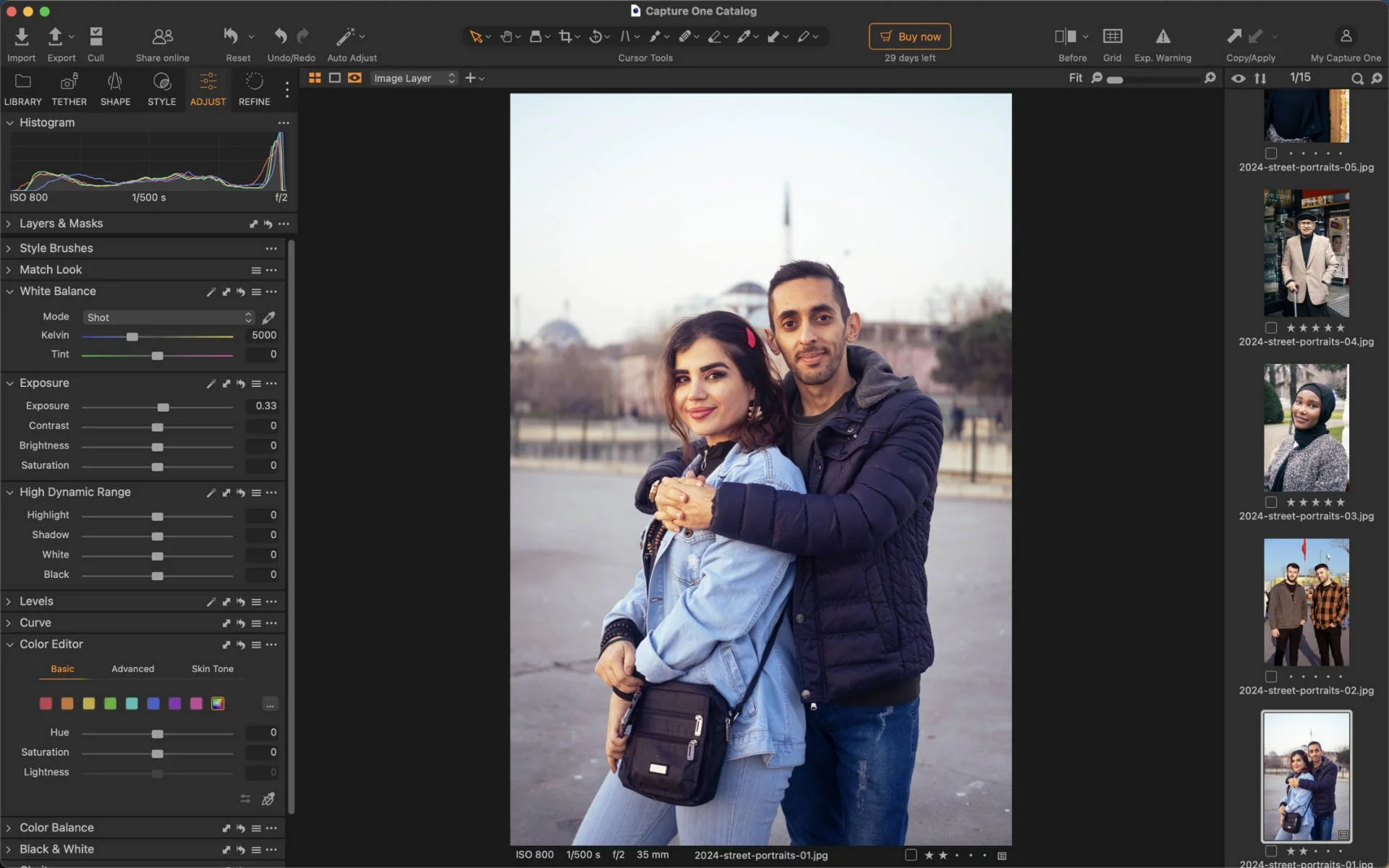
Capture One has gradually established itself as the go-to editing software for professional photographers. Many photographers – including myself – believe it does a better job than others at processing RAW files, especially those coming out of Fujifiulm cameras. The color accuracy is exceptional.
The software allows users to create layers and masks so they can independently edit every aspect of their frame. I find this is great for fine tuning my edits and getting the right balance throughout the full frame. It’s not complicated to do either, which isn’t always true for other advanced editing software.
I’m a big fan of the tethering tool. In my experience it has always been reliable, showing near-instant image transfer. I’m only really using this for portrait photography, as it’s not always convenient to take a laptop out on the road – unless I’m doing some landscapes, but still, I like to keep my load light.
There are some cool, and useful, collaboration tools that I’m sure professional photographers will appreciate. You can create client-facing workspaces and invite them to view your full editing processes. This can really cut down time going back and forth on changes and get you to the approval stage much faster.
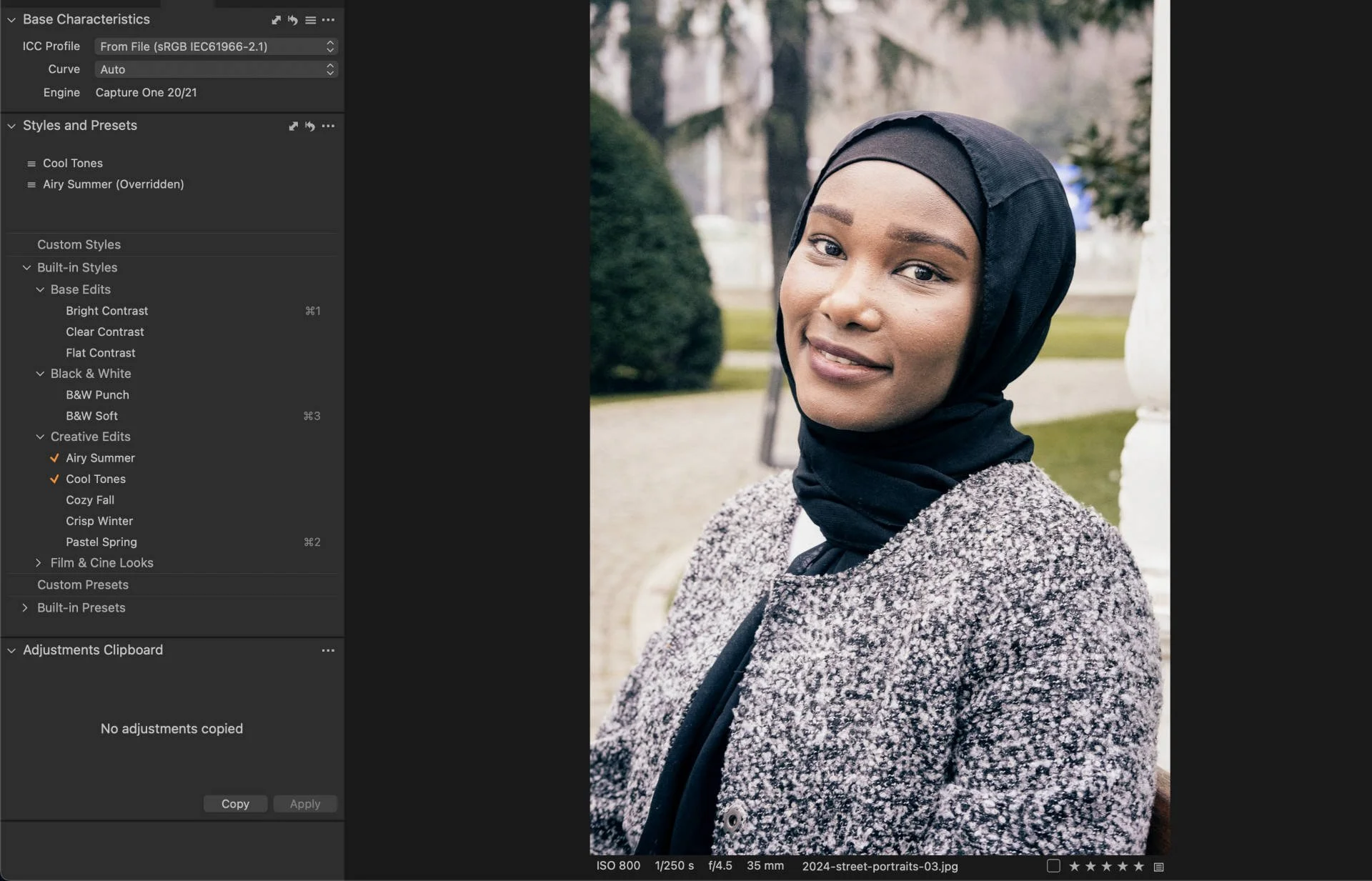
Capture One isn’t perfect. Even for the seasoned photo editor, it can come with a slightly steeper learning curve than others. Thankfully, there are plenty of educational resources available via the website and from other users as well. Once you become a master of the software, it really takes your images to a whole level.
It’s recently gone through a bit of rebrand, adding a new logo and some new features that center around AI functionality. Capture One now makes it easier than ever to remove skin blemishes and reduce dark circles underneath your subjects eyes.
Tools are also available to create even skin, which is essentially a skin smoothing tool. Contouring lets photographers add natural depth and definition to your subject’s face, and you can do this by simply moving a slider.
Like Luminar Neo, Capture One addresses the subscription frustration with a perpetual license. It’s more expensive, but you’d expect that with professional photo editing software like this.
How Much Does Capture One Cost?
CaptureOne has a blend of pricing options. You can pay for a subscription or a perpetual license. If you get a subscription, I recommend paying annually as you’ll save a decent chunk of cash compared to paying month-to-month. It’s also worth noting that if you pay for for a perpetual license, you don’t get software updates that come in future iterations.
- Pro: $17 per month (paid annually). Desktop app, tethering, advanced file management.
- All in One: $23.25 per month (paid annually). Online collaboration tools, embed content credentials, priority support.
- Studio: $45.75 per month (paid annually). Offline collaboration tools, automated cropping, studio workflow enhancements.
- Pro License: $329. All the tools in the Pro plan.
I think the All in One package is the sweetest deal, as it gives you more scope with creativity and I wouldn’t under estimate the value of priority support, especially if you run a photography business.
Lightroom – Best Photo Editing Software for Mobile

I was a longtime user of Lightroom Classic. After a break from Adobe’s flagship software for photographers, I returned when its cloud capabilities came to life. Being able to edit on my iPad was a game changer as I could go sit in a coffee shop and make fast edits without putting too much weight in my backpack.
Personally, I enjoy editing with a touch screen. It feels more interactive and less clinical. Even on my entry-level iPad I found Lightroom’s adjustment tools were responsive and didn’t lag whatsoever.
Lightroom’s mobile apps offer nearly all the core functionality of the desktop version, including advanced color grading, healing brush tools, and selective adjustments. The AI-powered features like subject selection works well and I love using this feature when I need to reduce exposure of the background and make my subject pop.
The removal tools are great too, but it’s hit and miss. Sometimes it blows my mind how good of a job it does removing items while still keeping the frame seeming natural. Then other times it has a fit and, well, makes the image much worse. I will say it has improved a lot since its introduction.
I’ve always liked the file management system with Lightroom. Jumping through different editing sessions is a breeze, and being able to pick up where I left off – even when I switch devices – is something I welcome. I also find it’s the best photo editing software for exporting images, as switching resolutions, changing pixel density and changing file type takes no brain power at all.
I also like that you can share your images with the Abode Lightroom community. It’s like Adobe’s social media for photographers. Keep in mind, this will only work when you have an internet connection, which is true for most of Lightroom Mobile’s editing features. To make edits anytime you’ll need to use Lightroom Classic.
How Much Does Lightroom Cost?
Lightroom is the first option not to offer a perpetual licence. It’s why many photographers search for the best Lightroom alternatives. When you sign up for Lightroom, you get access to the cloud-based version, the desktop app (Lightroom Classic) and the mobile and tablet apps.
- Monthly 1TB Lightroom Subscription: $17.99
- Monthly 1TB Lightroom Subscription with 12 month commitment: $11.99
- Upfront Yearly 1TB Lightroom Subscription: $119.98
1TB of storage space will be enough for plenty of photographers. However, it’s not expandable, so if you’re a heavy user, this image editing app won’t be a good backup option. Take a look at the best cloud storage for photographers to find an alternative.
Affinity Photo 2 – Best Photoshop Alternative

Photographers migrate to Affinito Photo 2 because it’s built a reputation for being the best Photoshop alternative. It offers the similar professional-level image manipulation tools photographs live for, and it doesn’t charge a monthly fee.
The software supports advanced features like HDR merging, panorama stitching, focus stacking, and layer-based editing. Affinity’s performance is particularly impressive when handling large files, with many users, including me, reporting faster processing times compared to Photoshop.
What sets Affinity Photo apart is its ability to bridge the gap between basic and advanced photo editing. The Develop Persona handles RAW processing similar to other services, while the Photo Persona provides pixel-level editing capabilities.
This unified approach eliminates the need to switch between multiple applications during complex editing tasks – another edge Affinity has over Photoshop.
The main area where Affinity could improve is in its catalog management system, which isn’t as robust as dedicated photo organizers like Lightroom or Capture One.
The software receives regular updates that are included free for existing owners, providing excellent long-term value.
How Much Does Affinity Photo Cost
After a recent merge with creative app Canva, Affinity is totally free to use to all users. This makes it an excellent option for photographers looking for a powerful free Photoshop alternaitve.
Polarr – Best Photo Editing Software for Beginners

Polarr is perfect for beginner photographers and photo editors. Its simplified user interface means you’re not overwhelmed by too many features on your screen. It also uses instantly understandable terminology for its tools, making it easy to grasp what everything does, even if you’ve not familiar with these types of features.
Related: The best Camera for Beginners: Make Photos Like a Pro!
Continuer reading…
It has plenty of presets for those that want to enhance their frames with just the click of a button. There are also tools for manual edits and free features include a curve tool, standard editing tools like exposure and contrast, plus a slider for highlights and darks.
Paid features open up more editing functionality. You can use the gradient tool, brush tool and radial tool to really make precise edits to your frame. They all work as you would want them to and they’re easy to locate, again making them beginner friendly. The paid subscription also offers RAW support.
If you want to have some fun, you can experiment with the range of filters and add elements to your image such as leaks and flares.
How Much Does Polarr Cost?
If you don’t shoot RAW, you can likely get away with using the free plan, especially if you just make basic edits. Thankfully, the paid plan is cheap in comparison to more professional photo editing software
- Polarr Pro: $3.99 per month (paid annually).
The affordable Pro plan makes it easy for beginners to advance their skills gradually without a significant financial commitment.
Darktable – Best Free Photo Editing Software
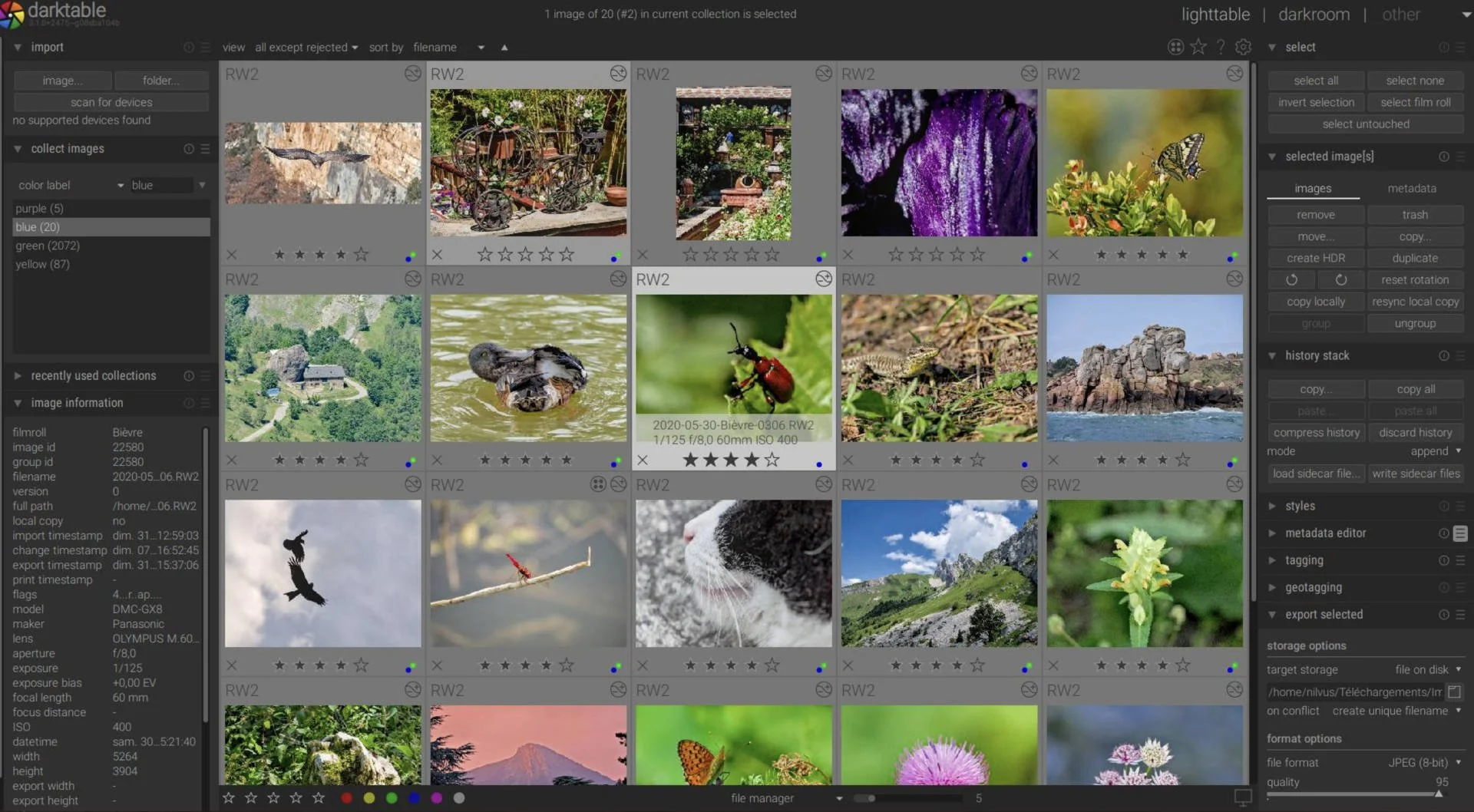
Darktable is an open-source software aimed at photographers that favor transparency. It’s the best free photo editing software because, despite not costing a penny, it has plenty of advanced features that help you deliver professional-level images.
The software supports an extensive range of RAW formats and provides non-destructive editing with a node-based approach that allows for complex adjustment workflows. Darktable’s processing modules include tools like filmic RGB tone mapping, color zones, and diffuse or sharpen algorithms that rival paid alternatives.
For photographers without a budget, the depth of capabilities is truly remarkable.
If optimal workflow is imperative for you, then you’ll love the stellar job Darktable does with its library management system. Users can organize their collections with tags, color labels, and ratings, then move seamlessly into the darkroom module for detailed adjustments.
Being a free photo editing software isn’t a trade-off for poor performance. The platform handles large RAW files with ease, even on my now slightly dated (but more than capable) MacBook Air M1 laptop.
The main drawback for new users is the somewhat technical interface that prioritizes functionality over simplicity, resulting in a steeper learning curve than more commercial options.
Darktable is completely free and open-source, available for Windows, macOS, and Linux systems.
The active community continues to develop and improve the software, with regular updates adding new features and refining existing ones. Its comprehensive feature set makes it particularly suitable for technically-minded photographers who appreciate having complete control over their editing process.
How to Choose the Best Photo Editing Software
You’ll notice a lot of features that come with the best photo editing software tend to cross over. I appreciate that even with this guide it can be difficult to know if you’re making the right choice. Here are some questions to ask before making a commitment.
-
Do you want limitless creative capabilities that can really push the boundaries of photo editing?
-
Do you enjoy using modern AI tools that are fun to experiment with?
-
Will you need a software that can process RAW files and is it compatible with your camera brand?
-
Do you prefer to perform basic edits that keep the frame as authentic as possible?
-
Do you require a platform to help you manage your client work?
-
What type of device do you enjoy editing on the most?
-
What is your budget?
Think about these questions and then link to the answers to what you’ve learned about the software above. Some of them offer a free trial, and if there’s a free version I recommend that you give that a go as well.
Online vs Desktop Photo Editing Apps
The main difference between online and desktop image editors is the former allows you to work online. This is great for people on the go. For example, if you start editing on your desktop, the images will upload to the cloud, sync to your account, and you can pick up your edits on your tablet.
On desktop editing apps, you images are stored locally, and you can’t sync and edit across different devices. The perk of desktop apps is you’re able edit your photos without an internet connection. This isn’t possible with online, cloud-based software.
Signing Off
That brings my selection of the best photo editing software in 2025 to a close. Like I say, there’s no one size fits all software. If you’re a creative butterfly who wants to experiment, then sign up for Luminar Neo and enjoy the results it can help you create. Don’t forget to use promo code THEMFRAMES10 for a discount.
Pros should consider CaptureOne and Lightroom, while free users should play around with Polarr and Darktable.
Whichever you go for, I’m confident all of them can give your photographs more energy and make them more captivating to your audience.
Which photo editing software will you choose? What’s your current daily driver? Is there a photo editing tool you would like me to review? Let me know in the comments. Thanks for reading.
FAQs
What is the best software to edit photos?
It depends on the type of user you are. Professional photographers should gravitate towards CaptureOne and Lightroom because of their advanced tools and file management systems. Enthusiasts should consider Luminar Neo as it’s a fun software to use with plenty of AI-powered features.
What is the best alternative to Photoshop?
Affinity Photo 2 is the best Photoshop alternative. It offers a similar user interface, powerful masking tools and it comes in at a fraction of the cost of Photoshop, by offering a perpetual license.
Which is better Lightroom or Photoshop?
Lightroom is better for most photographers as it offers all the necessary editing features one would need to improve their image. It’s also packed with AI-driven tools that can do what was once only reserved for Photoshop users.
This article contains links that if you purchase anything through them, Them Frames gets a small kick back. It helps run the site. Thank you.
Want your work featured on Them Frames? Pitch us.
Article updated on November 1st, 2025 to reflect that Affinity Photo has gone from a paid to free photo editing software.