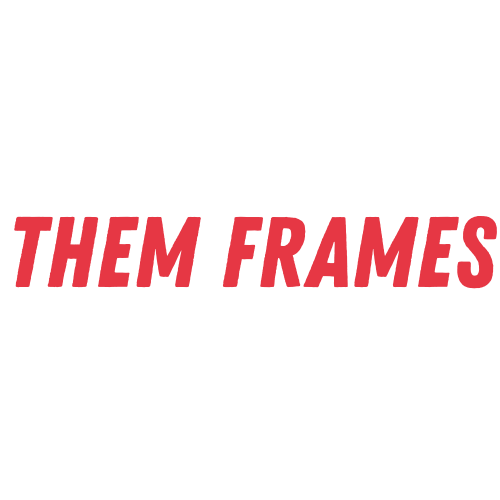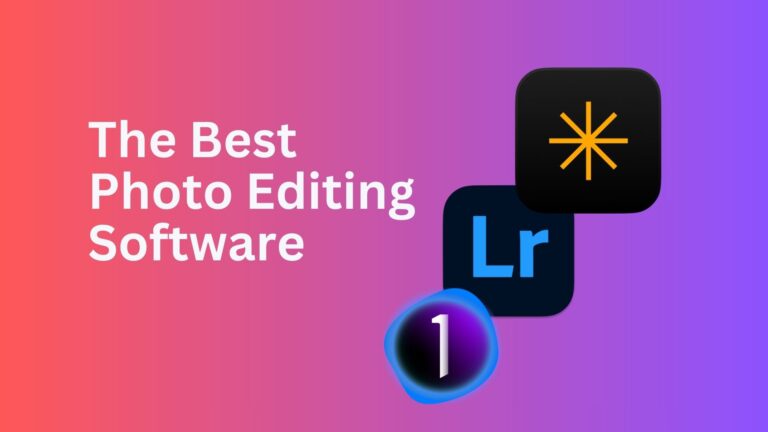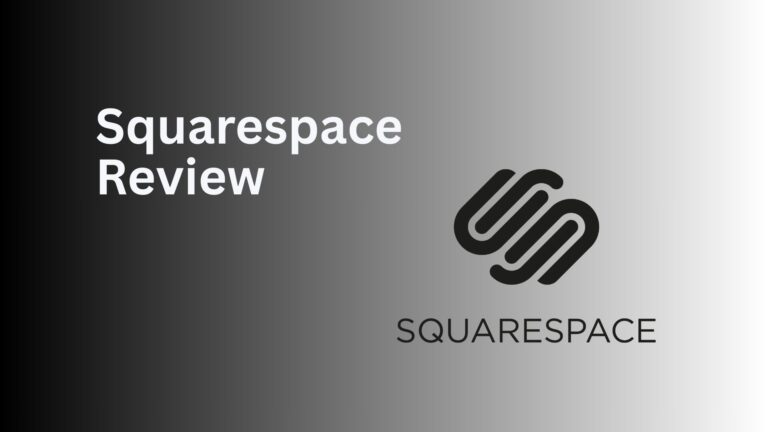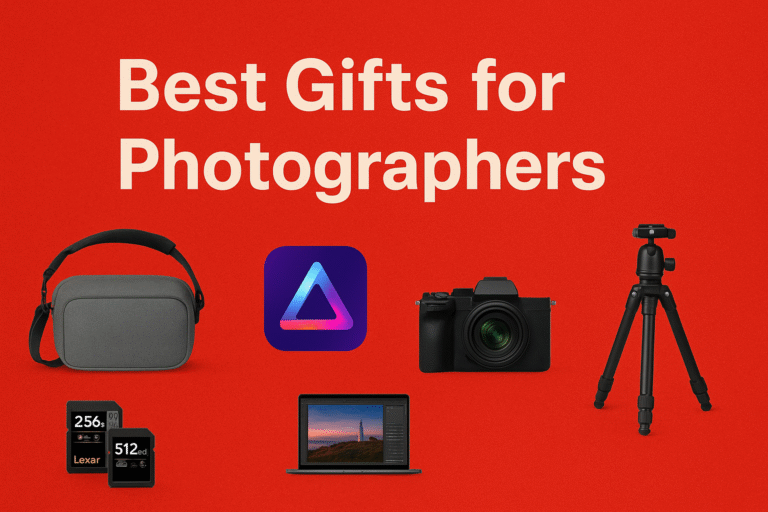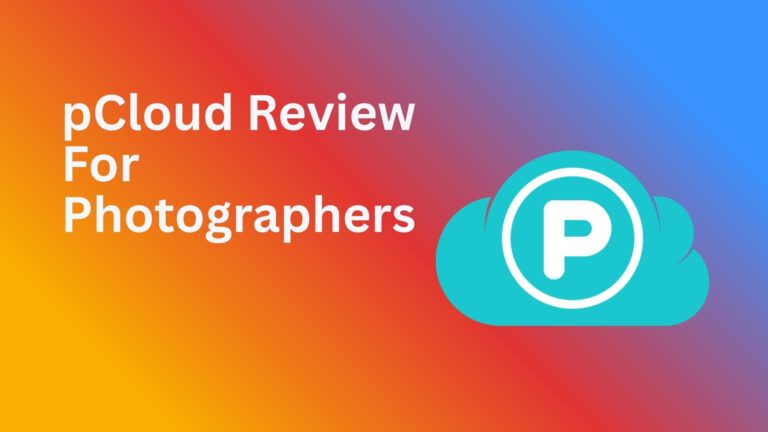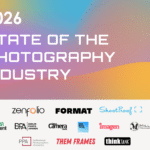Choosing a photo editing software can feel like a bigger task than editing your images. Two of the most popular options are Luminar Neo and Lightroom, and at first glance, it can be hard to see their differences. I’ve been using both of them for years, and to help you reach a decision, I’m sharing this Luminar Neo vs Lightroom guide.
I consider both programs to be among the best photo editing software you can use right now. They’re beginner-friendly, support powerful RAW editing, and have tools that can simplify and speed up your workflow.
But, since most leading services check those same boxes, we need to get more granular about what’s really on offer. With that in mind, I’ll compare features, usability, and cost to help you know where best to place your images and money.
TL;DR: Luminar Neo vs Lightroom Winner

For me, Luminar Neo ticks more boxes. It appeals to classic editing workflows while also offering modern AI-powered tools that push creative boundaries.
The design of the user interface is beautiful, and the software runs especially smooth, even on my five-year-old MacBook Air (M1). The color-coded feature tabs make it easy to navigate, and the fact I can edit on my laptop or my iPad adds even more to the positive user experience.
Here’s why I love it:
- AI tools: Quickly remove distracting objects, swap skies, manipulate lighting, and add atmosphere with ease.
- Design: A modern, polished interface that makes editing enjoyable, even in long sessions.
- Single-click edits: Presets, LUTs, and automation help me finish edits in seconds.
- Cost: No monthly subscription—buy it once and own it forever.
Use promo code: THEMFRAMES10 to get a discount.
Related: Luminar Neo Review
Luminar Neo vs Lightroom: Features

Luminar Neo
I’ll take you through the core features each service offers. Naturally, many of them crossover, but there are some unique to each service.
Similar Features
Both Luminar Neo and Lightroom cover the essentials:
- Standard editing tools: Adjust exposure, contrast, clarity, sharpness, and more.
- Color grading: Tweak hue, luminance, vibrancy, and saturation.
- RAW support: Compatible with all leading camera types.
- Presets: Built-in genre-based presets (portrait, landscape, travel, etc.) and the option to create your own.
- Masking: Gradient and brush tools to target specific areas of your image.
- Removal tools: AI-powered object removal for clean compositions.
AI Tools Comparison
| Feature | Luminar Neo | Lightroom |
| Object Removal | ✓ | ✓ |
| Object Addition | ✗ | ✓ |
| Sky Selection | ✓ | ✓ |
| Sky Replacement | ✓ | ✗ |
| Auto Adjustment | ✓ | ✗ |
| Noise Removal | ✓ | ✓ |
| Portrait Bokeh | ✓ | ✓ |
| Sunrays | ✓ | ✗ |
| Auto Enhance | ✓ | ✗ |
Luminar Neo goes further with AI tools, which is why it stands out as my top pick for AI-assisted editing.
Related: Best AI Photo Editor
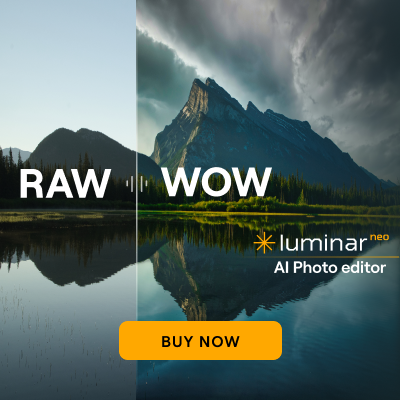
Luminar Neo vs Lightroom: My Real World Experience
I tested both programs on my MacBook Air M1, and performance was smooth in both cases, but the way each handles editing feels quite different.
Luminar Neo
Luminar Neo’s interface is modern and inviting, with color-coded menus for simple navigation. Sliders are responsive, letting you fine-tune edits smoothly. After recent updates, performance feels snappy, even on my older laptop I didn’t encounter lag or crashes.
The standout moment was the AI powerline removal tool. I timed it: in just 38 seconds, Neo erased about 95% of powerlines from a shot. A single-click task that would take much longer to do manually.
Luminar Neo requirements:
Windows
- Processor: Intel® Core™ i5 (8th gen or newer), AMD Ryzen™ 5 or better
- OS: Windows 10 version 1909 or higher (64-bit only)
- RAM: 8 GB (16 GB+ recommended)
- Disk space: 10 GB free (SSD recommended)
- Display: 1280×768 or higher
- Graphics: OpenGL 3.3 or later
- Input: Mouse or similar device
macOS
- Model: MacBook/MacBook Air/Pro, iMac, iMac Pro, Mac Pro, or Mac Mini (Early 2010 or newer)
- Processor: Intel® Core™ i5 (8th gen or newer) or Apple M1/M2/M3/M4 chip
- OS: macOS 12.0 or higher (from Neo v1.21.0); earlier builds (1.16.0) supported macOS 11.0+
- RAM: 8 GB (16 GB+ recommended)
- Disk space: 10 GB free (SSD recommended)
- Display: 1280×768 or higher
Lightroom
Lightroom’s interface feels plainer, but usability is fantastic. File management, image rating, and exporting are straightforward, and the Recent Edits tab is especially handy.
Editing precision is excellent, particularly with curves and color grading. However, I found Lightroom’s built-in presets underwhelming and leaned on my own instead.
On mobile, Lightroom excels: syncing between devices was instantaneous during my testing
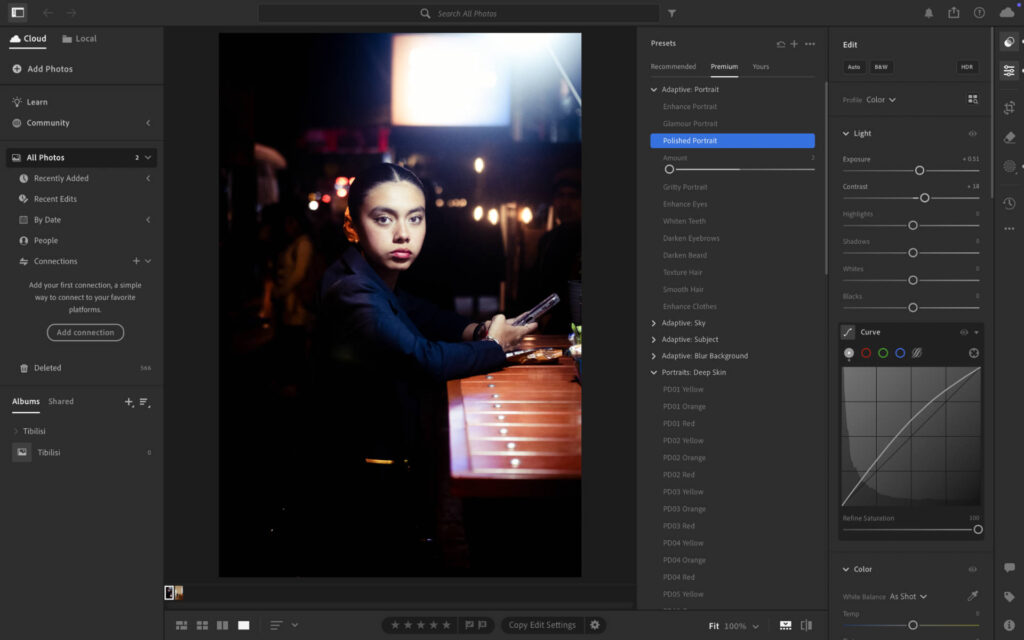
Lightroom
Lightroom requirements:
Windows
- Processor: Intel® or AMD with 64-bit and SSE 4.2 support, 2 GHz+
- OS: Windows 10 (64-bit) version 22H2 or later
- RAM: 8 GB (16 GB+ recommended)
- Disk space: 10 GB free (extra required during install/sync)
- Display: 1280×768 (1920×1080+ recommended)
- GPU: DirectX 12 support, 2 GB VRAM (4 GB+ for 4K; 8 GB for AI tools like Denoise, Lens Blur, Reflection Removal)
- Internet: Required for activation, subscription, and cloud features
macOS
- Processor: Multicore Intel® or Apple Silicon (M1 or later)
- OS: macOS Ventura 13.1 or later
- RAM: 8 GB (16 GB recommended)
- Disk space: 10 GB free (extra required during install/sync)
- Display: 1280×768 (1920×1080+ recommended)
- GPU: Metal support, 2 GB VRAM (16 GB unified memory on Apple Silicon for AI features)
- Internet: Required for activation, subscription, and cloud features
File Management

Luminar Neo
Lightroom’s file management feels more polished. You can import, remove the SD card and keep editing, whereas Luminar Neo requires the card to stay connected until you’ve exported your files.
Both platforms allow you to star, favorite, and track single-image edits. Lightroom, however, edges ahead with more robust search functionality, including subject-based searches (e.g., typing “coffee” reliably pulls up relevant images).

Lightroom
Storage Space
Luminar Neo stores your edits locally only, while Lightroom includes 1TB of non-expandable cloud storage. Cloud syncing makes it easy to switch between desktop and mobile, but I recommend using dedicated cloud storage for broader photo management.
Related: Best Cloud Storage for Photographers
Luminar Neo vs Lightroom: Price
Cost is one of the clearest dividing lines between Luminar Neo and Lightroom. While Adobe locks you into ongoing subscriptions, Luminar gives you the choice of paying once and owning your software forever.
Luminar Neo Pricing:
- Perpetual Desktop License – $119 (macOS & Windows)
- Cross-device Perpetual License – $159 (Desktop + mobile apps)
- Perpetual Max License – $179 (Desktop, mobile apps + creative library with extra presets, LUTs, and editing features)
Lightroom Pricing:
- Monthly Lightroom Subscription (1TB) – $17.99/month
- Monthly Lightroom Subscription (1TB, 12-month commitment) – $11.99/month
- Yearly Lightroom Subscription (1TB, paid upfront) – $119.98/year
Over time, these differences add up. A single Perpetual Max License of Luminar Neo ($179) could pay for itself in less than two years compared to Lightroom’s $12–$18 monthly cost.
If you’re planning to use your editing software for the long haul, Luminar’s one-time purchase model delivers far better value, especially if you don’t need Adobe’s broader ecosystem.
Signing Off
Both Luminar Neo and Lightroom are powerful tools trusted by photographers worldwide. Lightroom shines in file management, cloud syncing and precision edits, while Luminar Neo delivers unbeatable value, a modern interface, and some of the most advanced AI editing tools on the market.
If you want subscription-free ownership, faster workflows and creative features that push your edits further, Luminar Neo is the winner.
Click here to sign up for Luminar Neo now and use code THEMFRAMES10 to get your discount today.
More reading: Best Photography Website Builder: Tested by a Photographer